Cohort Summary on Dashboard
With our newest release, you are now able to view a timeframe summary of a specific cohort report right from your dashboard! With this feature, you will see the weighted averages and change over time at 3, 6, 12, and 24 months time frame.
How to Add a Cohort Summary on a Dashboard
- On the left side navigation, click on the Dashboard from your list.
- Click on the +widget button on the top right corner.
- Choose a report (has to be a cohort table report).
- Under "Choose a visualization type", select Cohort Summary.
- Save to dashboard.
Cohort Summary
Once you have added your cohort summary to the dashboard, you will see a widget that looks something like this:
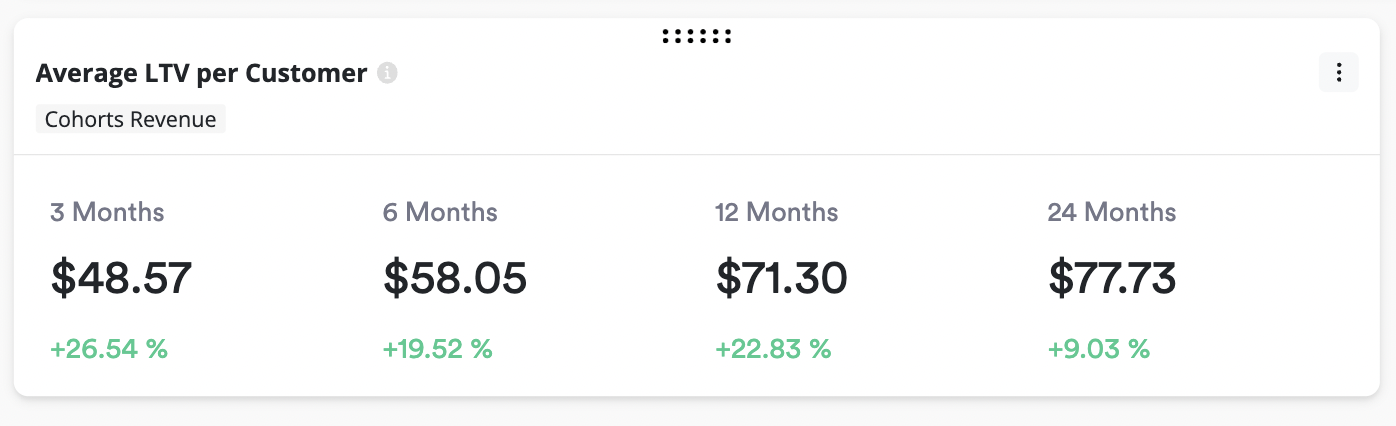
Cohort summary widget.
The larger number are the weighted averages at each time interval.
The smaller numbers are the growth rate from:
- Month 0 to Month 3
- Month 3 to Month 6
- Month 6 to Month 12
- and from Month 12 to Month 24
Updated 7 months ago