How to Send an Audience to Attentive
Send an Audience to Attentive
You can create an Audience Audiences from filters on a TON of unique parameters, behaviors, & analysis (not forecasted metrics, but actual analysis) + has the ability to quickly measure this Audience - learn about their baseline (LTV, AOV, Frequency, geography, names, emails, Orders, days between purchases) & then can push them to their marketing platform to queue up in a campaign AND then continue to measure them over time across all the dimensions.
Take action on your Audiences by sending them to Attentive to sync up to a campaign!
- Connect your Attentive account to Peel
a. Go to Connections and Datasets on the menu on the left
b. Click onAdd Datasource
c. Select Attentive from the list on the right and enter in your account information to connect your Attentive account to Peel - Select an Audience you would like to send to Attentive on the left nav
- From the audience page, click the
Sendbutton on the top right corner

- Select
Send phone numbers to Attentivefrom the available selections and clickContinue
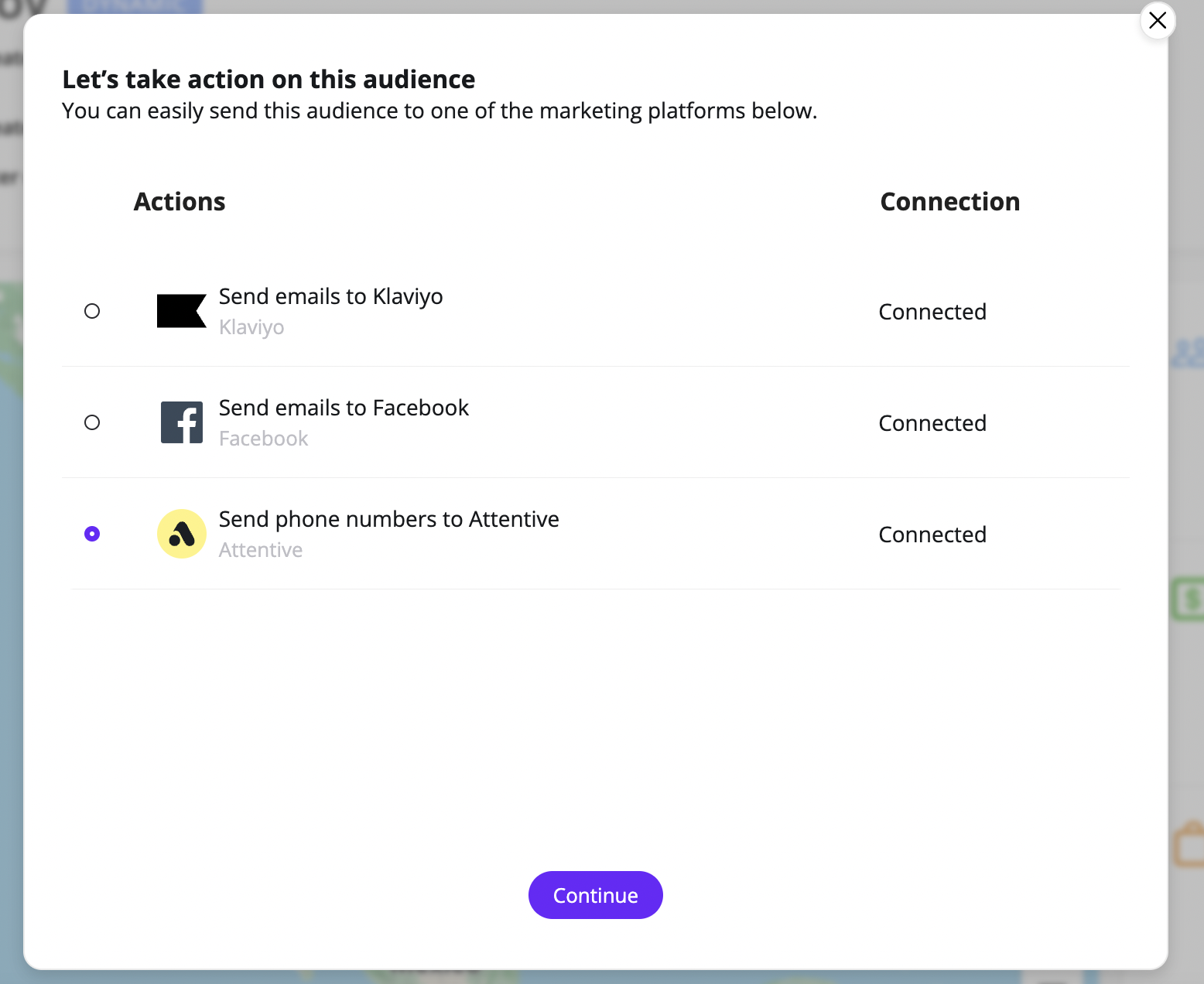
- Give your Audience a name (this is how it will appear in Attentive)
- Select which Attentive account you would like the send your audience to from the dropdown menu (only if you have multiple accounts connected to Peel)
- Add a tag to your audience to label it in Attentive
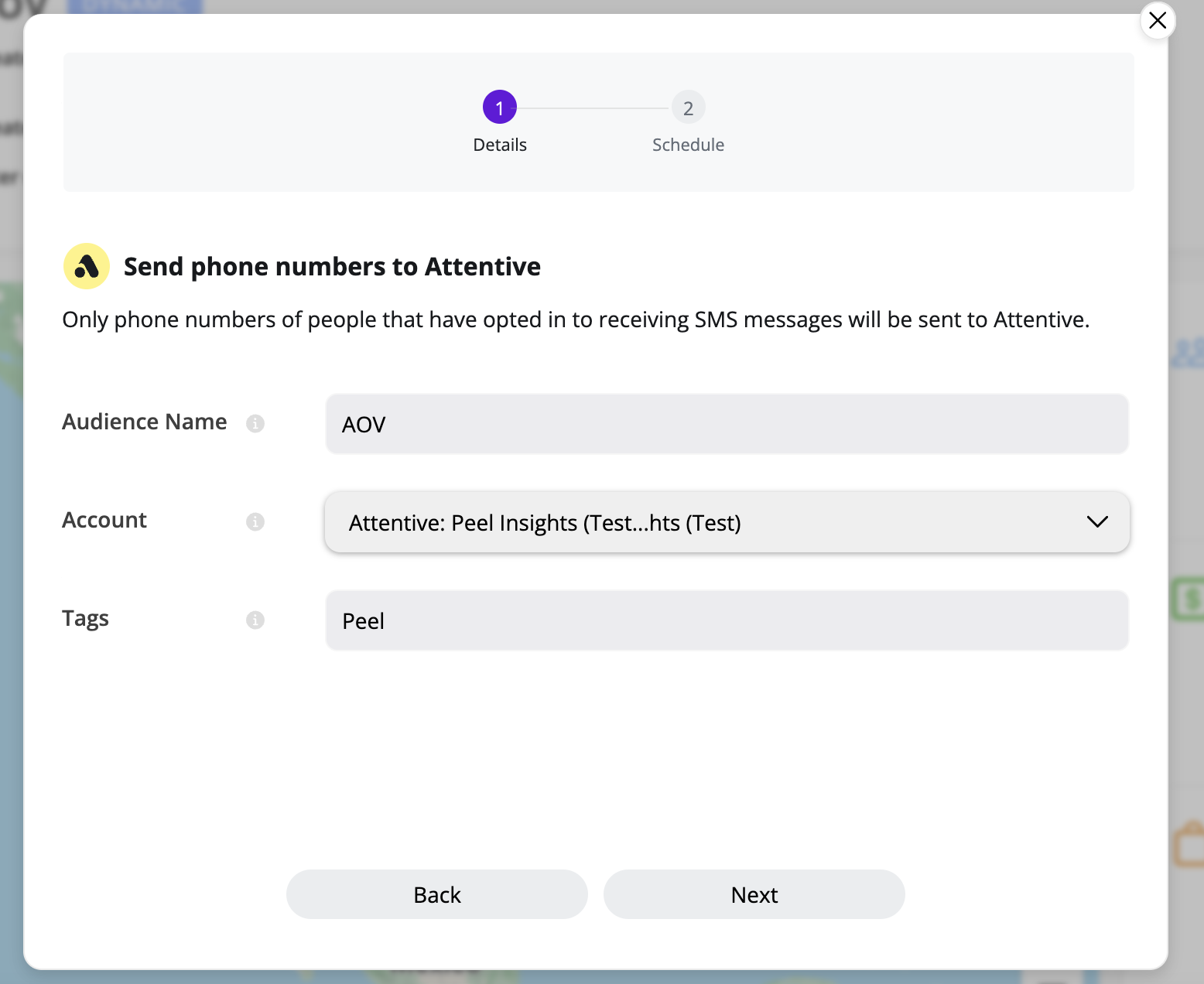
- On the next screen, select
Send Onceto send the audience to Attentive immediately one time.
Or select ‘Refresh daily’ to send your audience to Attentive on a daily basis. Here you can select what time you would like the audience to be sent to Attentive.
Only email addresses of people that have opted in to receiving marketing will be sent to Attentive.
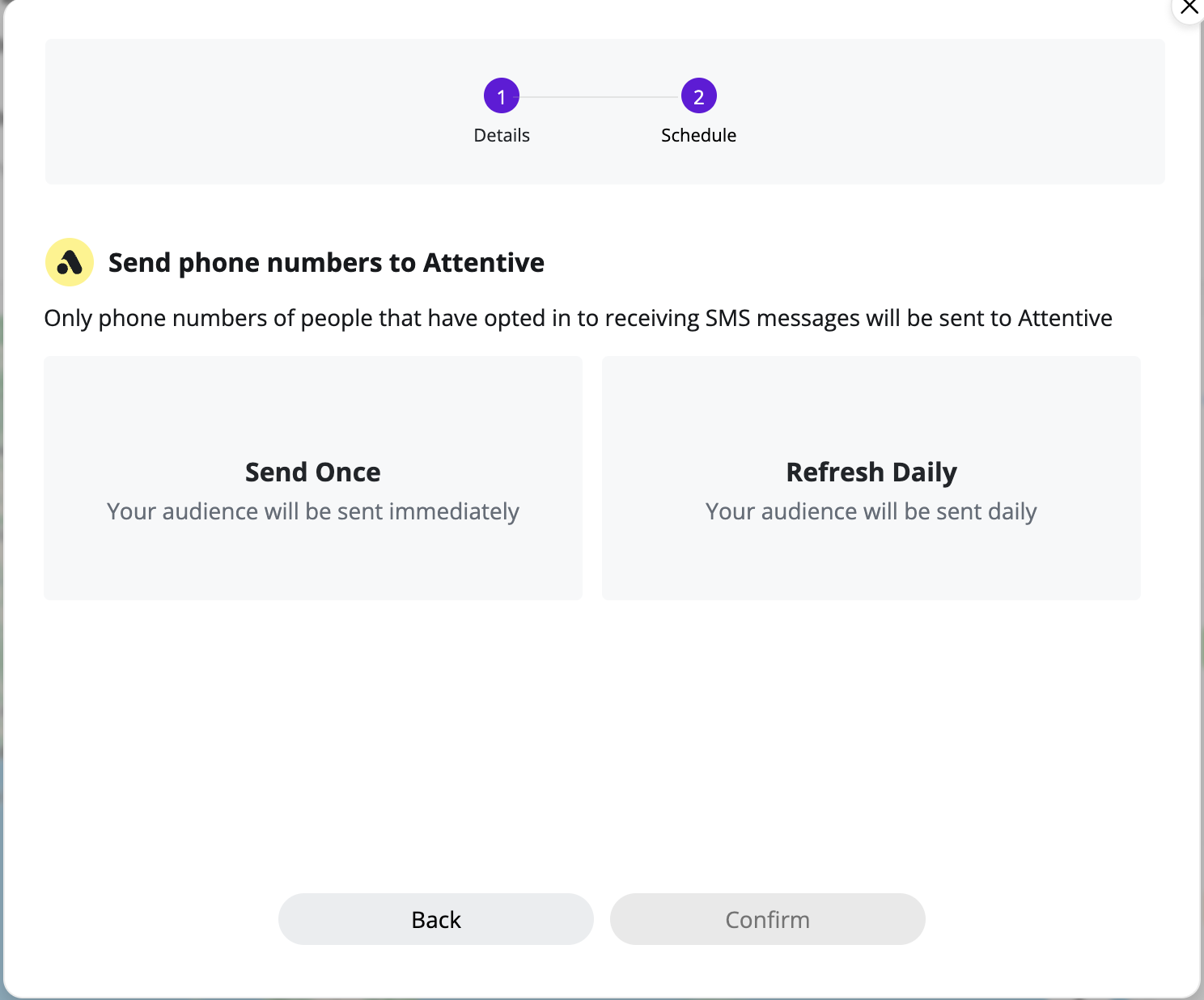
- You have successfully sent your audience to Attentive! You can use the tag to search for the audience and user it in segments and journeys.
Updated 7 months ago