The Multi-Metric Widget
Daily analysis for multiple metrics in one simple view!
We've added a new dashboard widget called the Multi-metric widget so you can view multiple stats in one widget and customize it based on your reporting. The metrics are always set to daily numbers.
- Click on
+ Widgetin the top right of a dashboard - Select
Multi-Lineunder widget type - Click on
Save to Dashboard
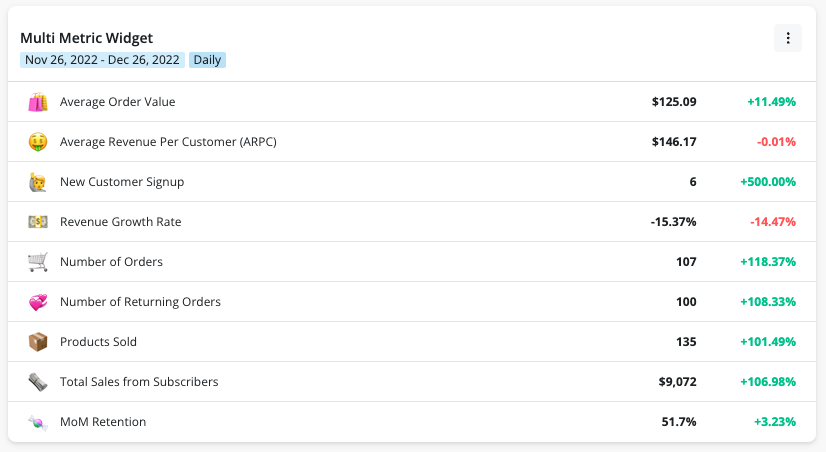
The widget contains a list of metrics values for the date range listed on the widget. It also shows the increase (green) or decrease (red) rate of the metric compared to the previous time period.
To change the date range, use the dashboard level date picker in the filter menu at the top of the page.
Click on any metric in the widget to go to the metric page and dive deeper into the analysis.
Click on the three dots at the top right of the widget to add or remove any metrics in the widget.
Customize the stats further by adding a segment for any of the metrics. For example, if you want to see the AOV of a certain product type or the number of New Customer Signups from paid search channels.
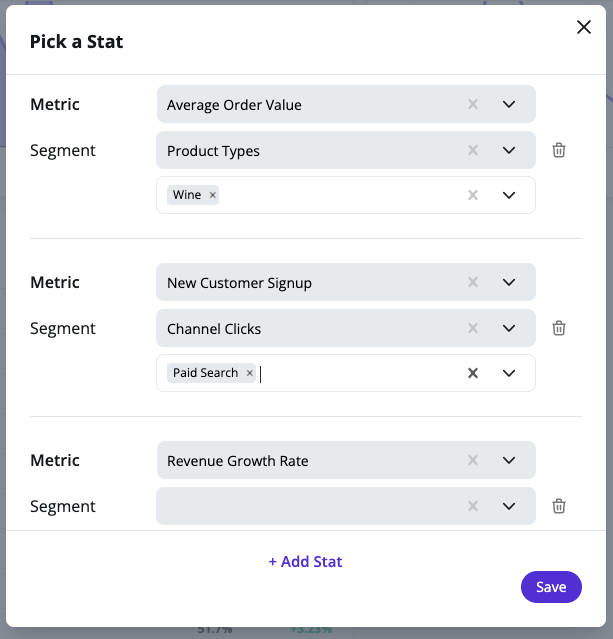
Set up a schedule for a dashboards with this widget via email or Slack to get a daily update on metrics you want to stay on top of.
Updated 8 months ago