Scheduling Dashboards via Email and Slack
Customize daily emails and Slack messages
We've just released a feature that lets you send any of your dashboards via email or a Slack channel.
You can send out the dashboard to anyone outside your Peel account and choose which days of the week you would like to schedule it.
Here is the video showing you how -- https://www.loom.com/share/e35f05256bda4c6db23ee0e04c9aaabf
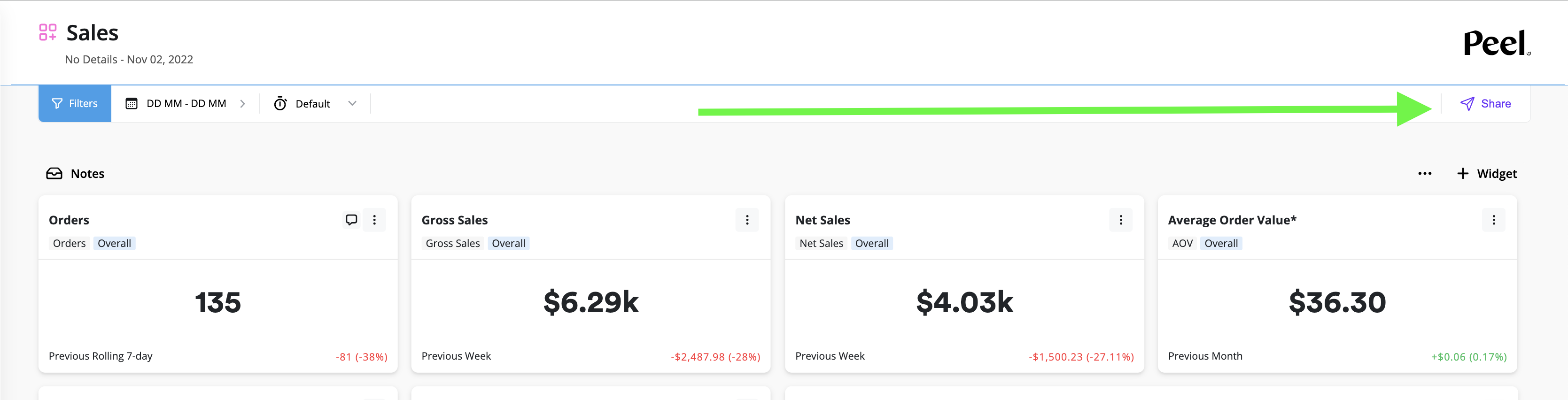
How to Setup a Schedule
Here are the steps to do this:
- Go to any dashboard in your account (or create a new one just for this)
- Click on the
Sharebutton in the top right corner - Make sure the
Share read-only linkis enabled - Click on
Add Schedule - You can choose to change the name of the schedule
- Select
Email - Enter the email addresses you would like to send the dashboard to (they do not have to be part of your Peel account). Separate the emails with commas or on a separate line
- Pick the days of the week for the schedule and click
Save
To get the dashboard on Slack:
- Make sure you have connected your Slack account to Peel. If not, you can do so on the Workspace Settings page
- Select the Slack channel from the dropdown menu
- Pick the days of the week for the schedule and click
Save
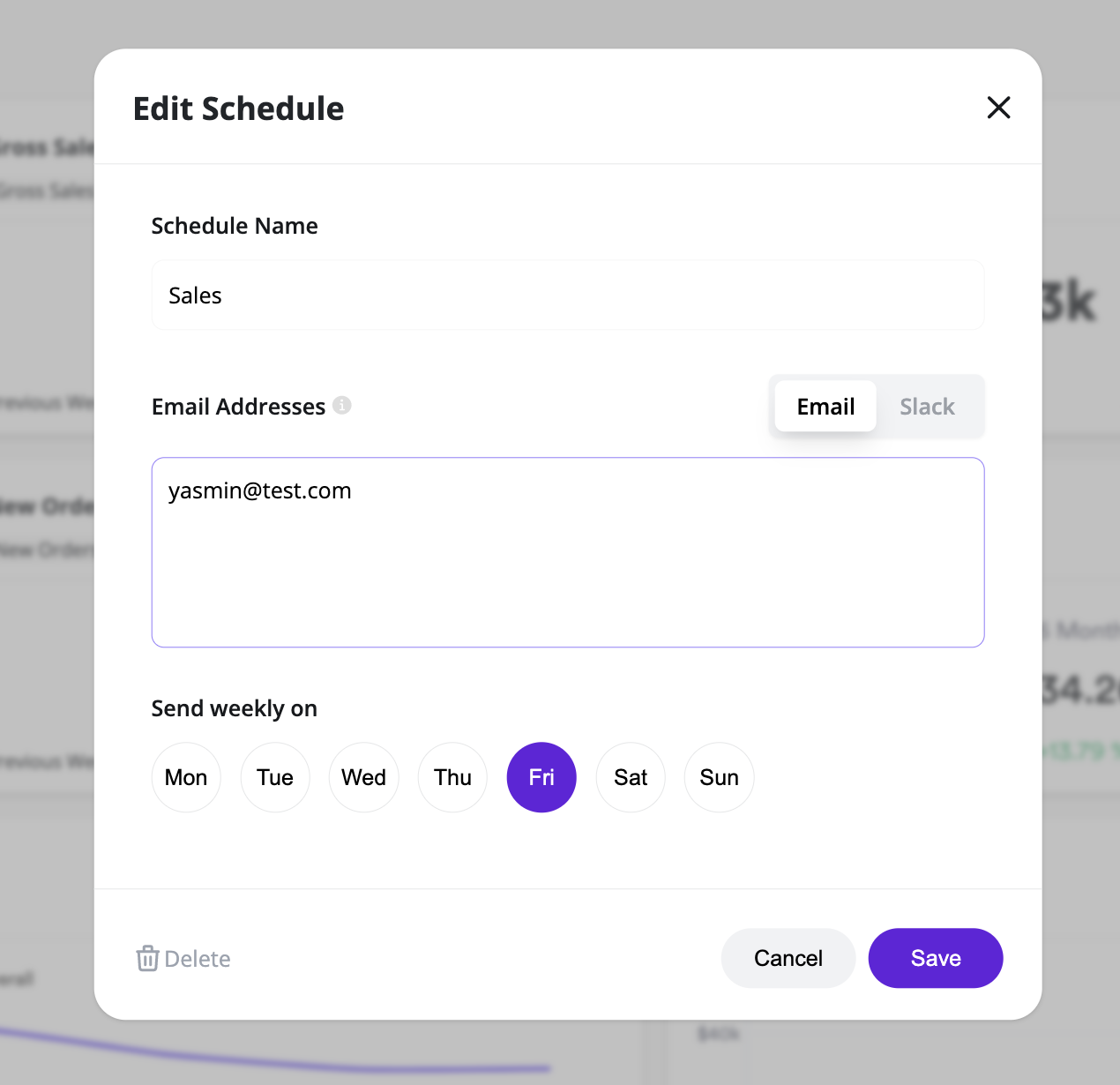
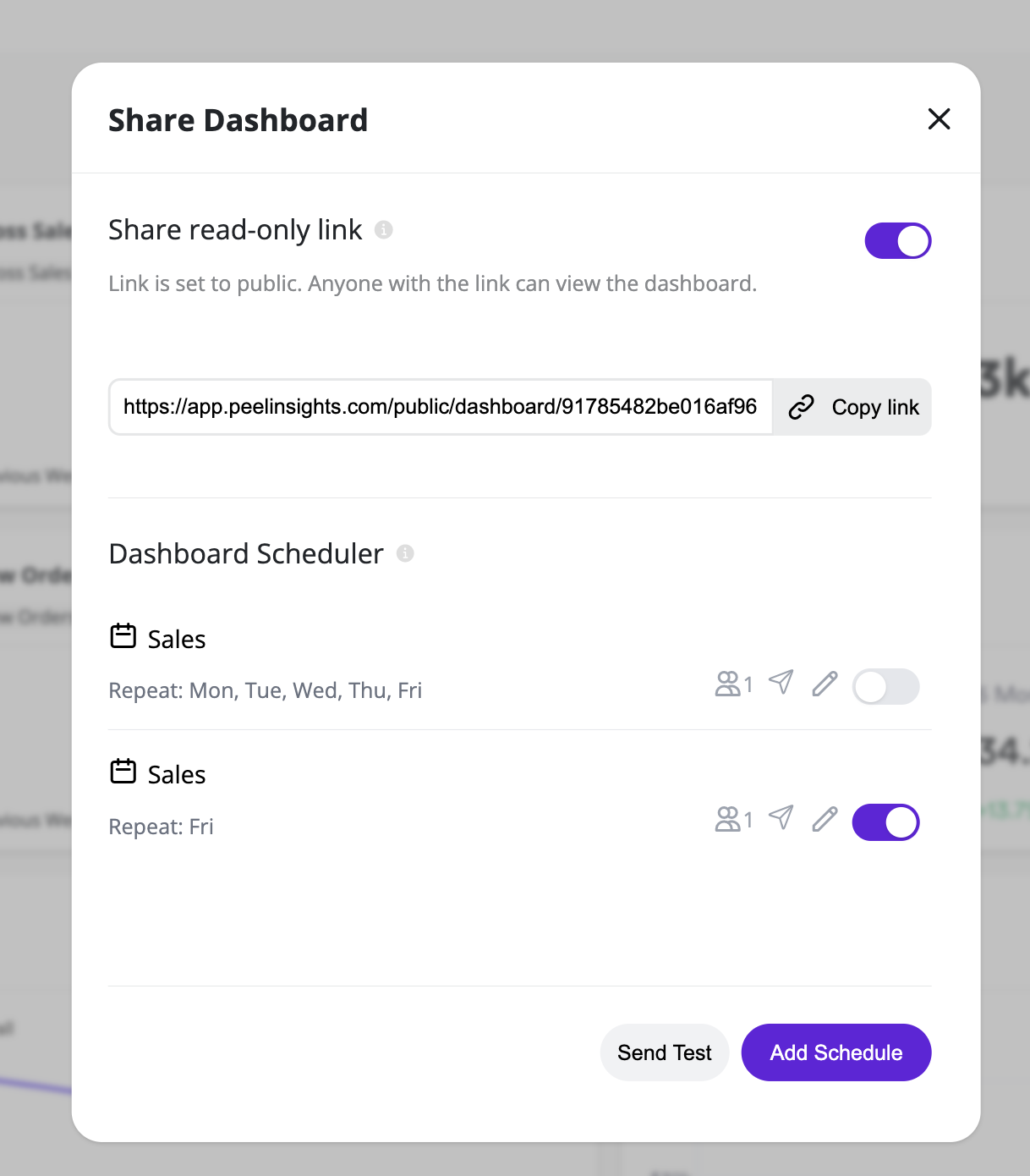
Sending a Test
You can also test out this feature before setting up a schedule.
- Click on the
Send Testbutton - Enter in the email addresses you would like to send the test to or select a Slack channel from the dropdown category
- We'll send the test out soon after so you can see what it looks like
Updated 7 months ago
What’s Next