How to Send an Audience to Klaviyo
Sync a Peel Audience to Klaviyo.
Choose to sync a dynamic Audiences ] daily and at a specific time or a one off sync - whatever you prefer.
- Connect your Klaviyo account to Peel
a. Go to Connections and Datasets on the menu on the left
b. Click onAdd Datasource
c. Select Klaviyo from the list on the right and enter in your account information to connect your Klaviyo account to Peel - Select an Audience you would like to send to Klaviyo on the left nav
- From the audience page, click the
Sendbutton on the top right corner

- Select ‘Send emails and phone numbers to Klaviyo’ from the available selections and click ‘Continue’
Only email addresses and phone numbers of people that have opted in to receiving marketing will be sent to Klaviyo.
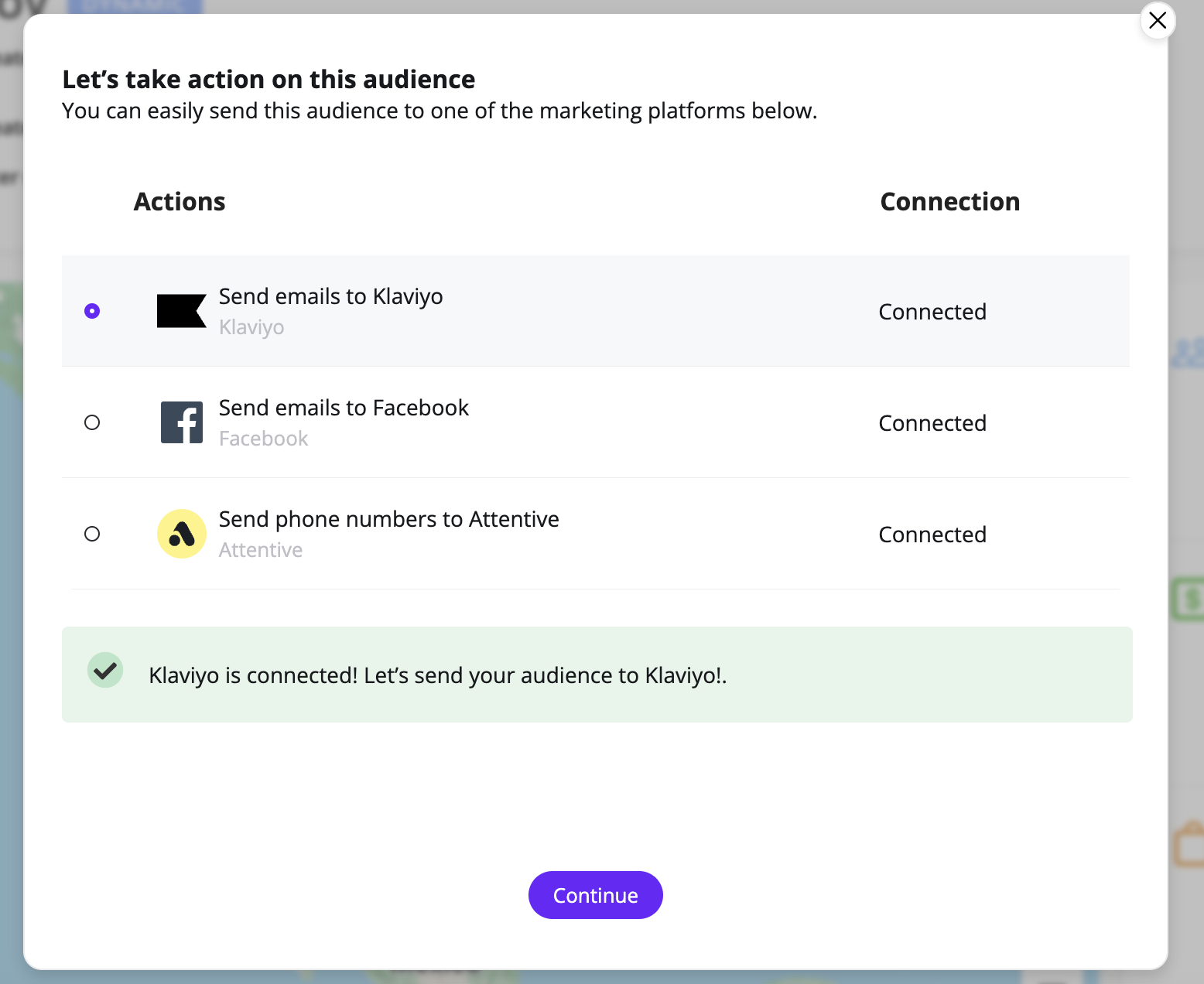
- Give your Audience a name (this is how it will appear in Klaviyo)
- Select which Klaviyo account you would like the send your audience to from the dropdown menu (only if you have multiple accounts connected to Peel)
- Add a tag to your audience to label it in Klaviyo
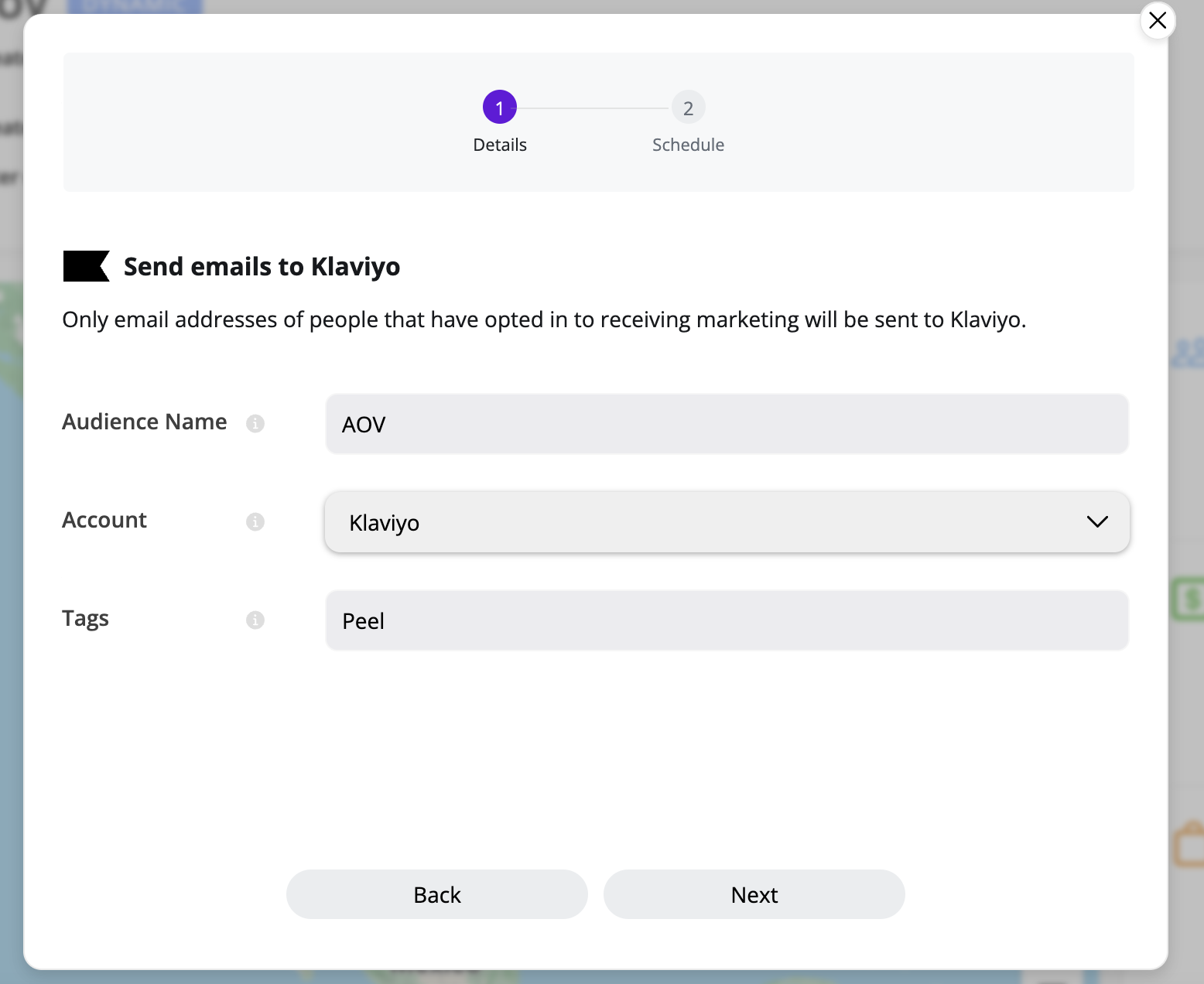
- On the next screen, select ‘Send Once’ to send the audience to Klaviyo immediately one time.
Or select ‘Refresh daily’ to send your audience to Klaviyo on a daily basis. Here you can select what time you would like the audience to be sent to Klaviyo.
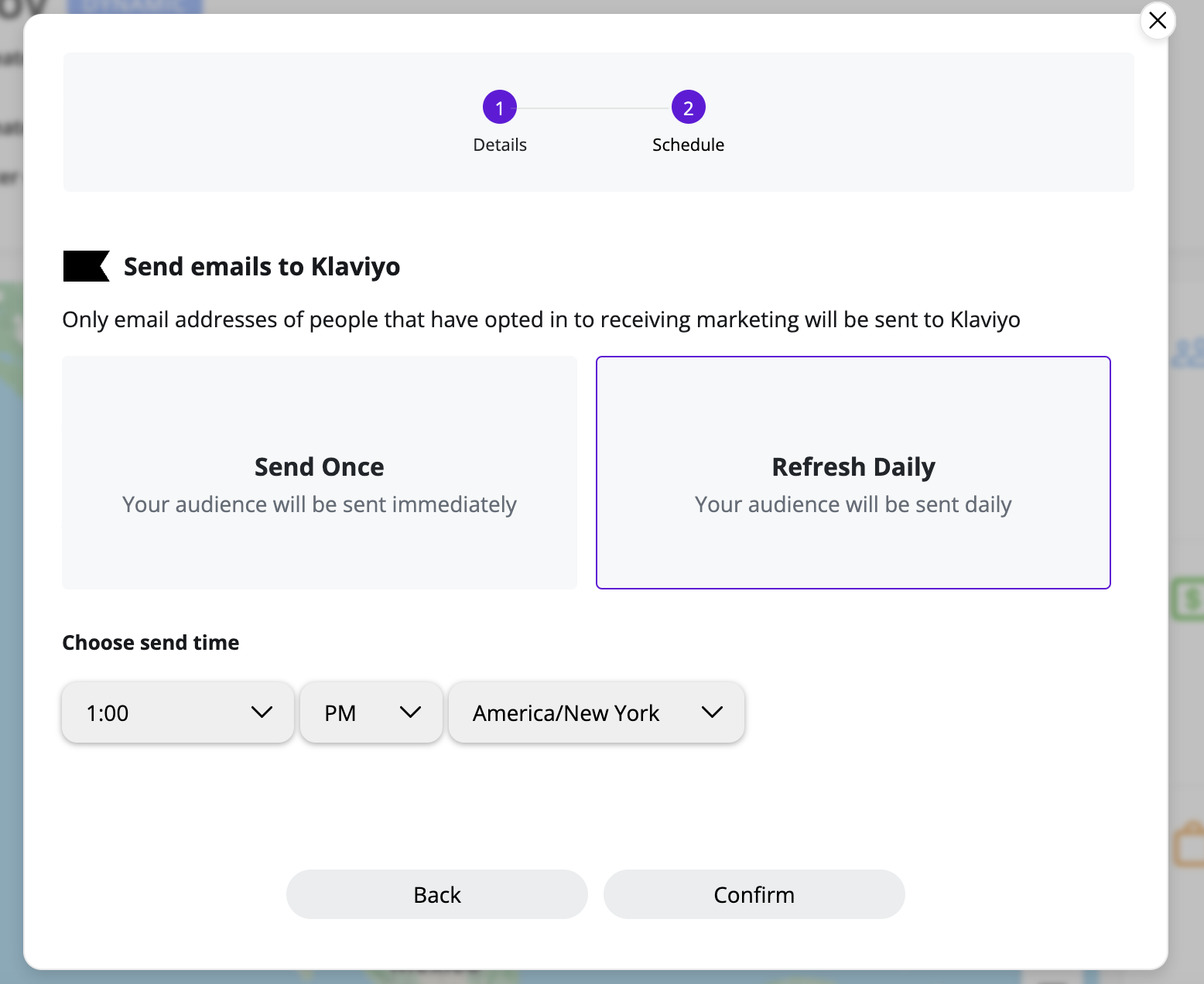
- You have successfully sent your audience to Klaviyo! You will find it under ‘Lists and Segments’ in your Klaviyo account and can use the tag to search for it.
Updated 7 months ago