Initial Setup
Setting up and connecting Peel to your Shopify store + more
Before You Start
To set up Peel for Shopify, you will need admin access to your Shopify store so you can add applications from the Shopify app store.
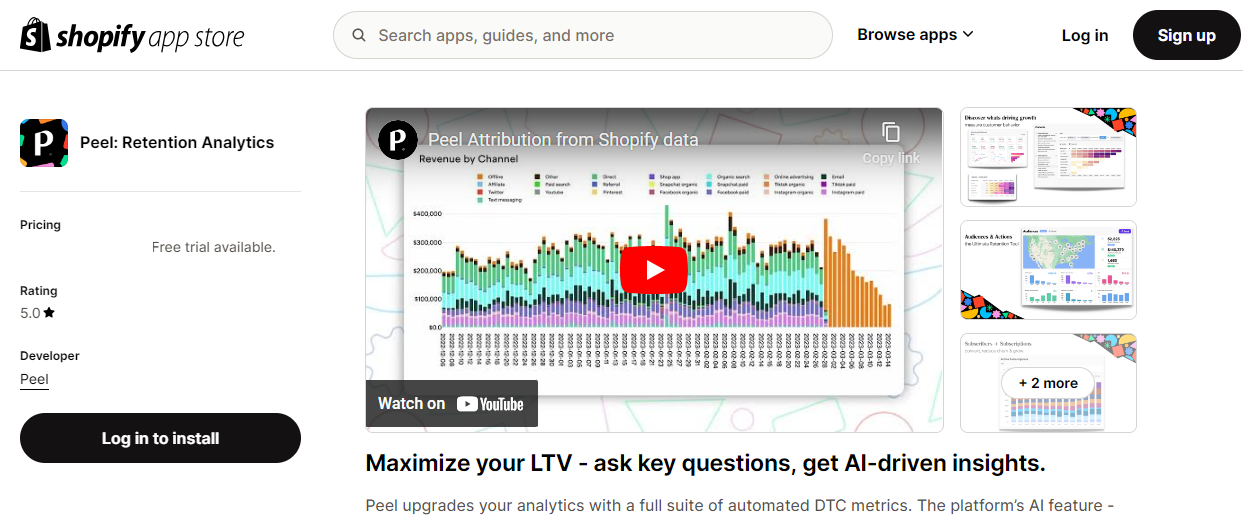
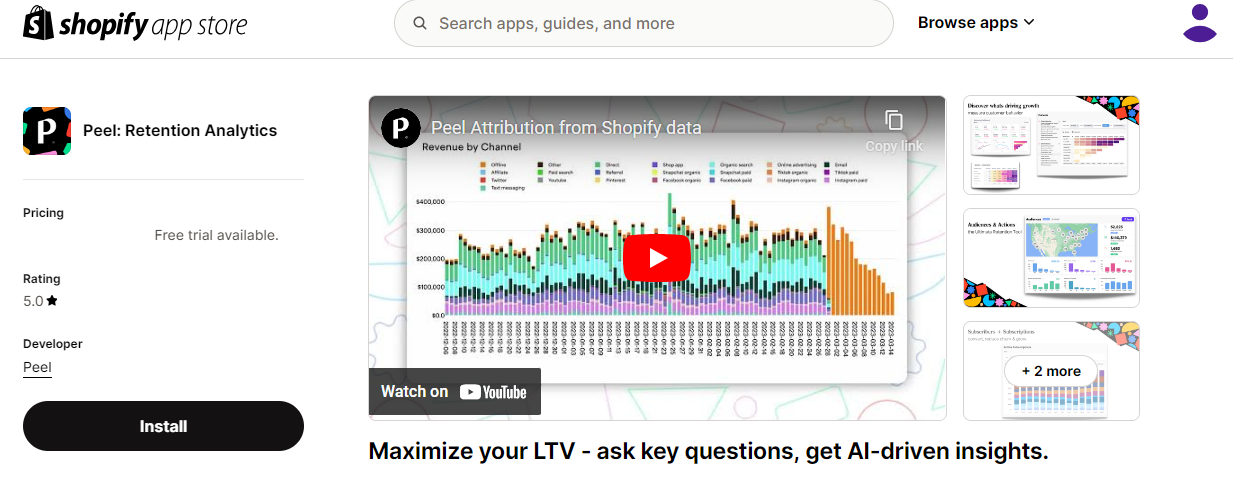
-
Connect Peel's app to your Shopify store (make sure you are logged in to the correct account) by clicking Add app from our Shopify app store listing.
-
Select Install app on Shopify’s install permission screen.
-
You are now set up!
-
You now can follow optional additional steps such as connecting a Slack workspace & selecting a Slack channel to send the reports to, inviting teammates, adding more data sources (another Shopify store, and other integrations - subscription platforms, marketing platforms), etc.
Now that you have connected Peel to your Shopify store, we will start downloading your data (+all historical data) and processing the analysis.
Tip - Peel will need at least 24 hours to download and process all the data.Peel downloads your data in chunks - first the past 12 months of data, then any integrations you have added. This allows you to use the most recent available data immediately while the rest downloads.
Once the data is ready, the Daily Report will be sent via email or Slack and the webview will populate with all the analysis of 100+ metrics and segments.
Remember that Peel isn't just downloading the past 12 months but all historical data!
There are many factors to consider regarding load time such as the number of orders and items you've sold, revenue, how long your store has been in business, etc. The more data you have, the longer the load time may be.
Account Overview Onboarding Screen
While your data is downloading to our system, you can view the various options on the onboarding screen:
- Connected Datasources - A list of your datasources that are currently connected.
- Connect Additional Datasources - Connect additional datasources to take the most advantage of Peel. For a complete list of your datasources, navigate to Integrations.
- Setup your COGS (Cost of Goods) - Peel uses the COGS to compute a suite of cost and profit analysis metrics and in certain formulas like LTV. You can modify COGS here or you can add your fulfillment costs - either a percentage, flat cost per order, or combination of both.
- Account Details - Edit your workspace name, user name, or password.
- Connect a Slack Channel - Stay informed by sending Peel's Daily Report via Slack to your team's Slack Channel.
- Send an invite - Share Peel with teammates or anyone that you wish. We don't count user seats in Peel so spread the wealth of knowledge and share with as many folks as you'd like.
- Resources - Helpful resources like this documentation center to help you get you started.
Happy that you are here!
If you need support, navigate to the Support Center.
Updated 7 months ago