How to Connect to Amazon Seller Central
Choose whether you would like to combine or separate Amazon and Shopify Analysis
- Go to your Peel account
- Log in to Peel
- Go to Data > Datasources
- Select Amazon Seller Central
- Select your main Amazon Marketplace region & Connect
Once you have connected your Amazon account, you will be able to view your Amazon data in Peel.
Create a new Workspace in your current account
- This option allows you to to keep Amazon and Shopify analysis separate.
- You'll be able to easily switch between Workspaces
- All metrics and segments related to Amazon will be available in the new Workspace
- Nothing will change in your main Workspace
- All users who have access to your main Workspace will have access to the Amazon Workspace (you can change this later in the settings)
- You can add multiple Amazon stores to this Workspace
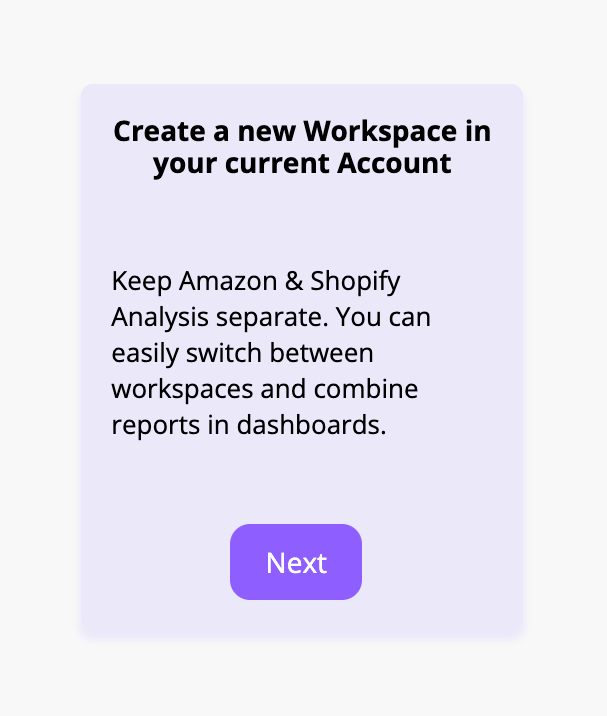
We set up our integration to require the least amount of permissions, and Peel will never edit any content on Amazon.
Once you have connected it to Peel, the integration should download all historical revenue within a few minutes to a couple of hours. Please reach out to us if you have any doubts or question about the progress!
See Amazon Seller Central - Metrics section to understand the offering.
How to Change your Amazon Connection in Peel
If you would like to change how you have connected your Amazon account to Peel, you can do so by:
- Go to Data > Datasources
- Select Amazon Seller Central
- Click on
Delete Connectionon the bottom right of the screen - Click on the
Add Datasourcebutton - Select Amazon from the list of datasources and go through the steps of connecting your account to Peel. Choose an option for connection.
How to Switch Between Workspaces
- Go to your Peel account
- Log in to Peel
- Click on the name of your Workspace on the top right corner of the page
- Choose the Workspace you would like to go to
How to Combine Reports in Dashboards
If you chose to add Amazon as a new Workspace, you can still create dashboards in Peel that contain both Shopify and Amazon analysis.
- Go to the Dashboard where you would like to combine the analysis
- Click on the
+ Widgetbutton on the top right corner of a dashboard - Select the Workspace from the dropdown menu
- Add a report, slice, or goal from that Workspace to your Dashboard

How to Segment Amazon and Shopify data in Peel
If you chose to combine Amazon and Shopify analysis in one Workspace, then you can still separate the analysis in Peel
- Go to a metric that you would like to see Amazon and Shopify data separated
- Click on the
Segmented byfilter options - Scroll down to
Data SourcesunderCustomers - Select the Datasources you would like to segment by
- Click
Apply Filters
You can now see the analysis separated by the datasource
Updated 6 months ago